1 Creating a new depth layer
Different species often occupy different depth layers. Such layers may be defined by salinity or temperature, or simply by
ambient light or the availability of food. In order to study these species, the EK80 supports a Layer function. By means of this function, you can create your own depth layers in the water column to improve the dynamic data
required for analysis. You can create as many depth layers as you want on the EK80.
Context
Layers are used to calculate various values from the echo data collected within a specific depth range in the water column.
By default, a background layer collects all the data from the range chosen on the Main menu. Unless you specify your own layer(s), all data presented by the various information panes are calculated from this
background layer. However, with a large range selected - as in the background layer - the data will not be very accurate.
Once you create your own layer, all calculated values from this layer are displayed in the Numerical information pane. When the layer is selected ("activated") in the Numerical information pane (layer data shown with red text) or in the echogram, all data shown by the relevant information panes are
calculated from the echo data within the selected layer.
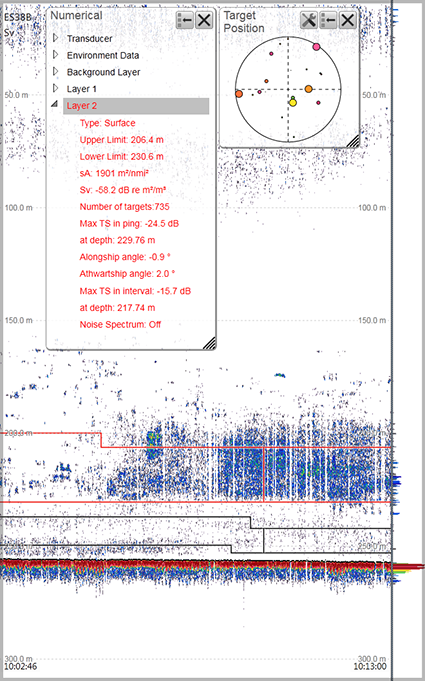
Procedure
| 1 | Open the Active menu. |
| 2 | Select New Layer. Observe that the New Layer dialog box opens.
|
| 3 | Select layer type.
|
| 4 | Define the start depth and the depth range of the layer.
|
| 5 | Set up the Integration parameters to match your requirements. |
| 6 | Select OK to save the selected settings and close the dialog box. |
Result
When a layer is established, it is drawn with two horizontal lines in the echograms. The lines identify the upper and lower
depth settings. If you have only one layer, it will always be "active", and shown with red lines. If you have more than two
layers, the "active" layer is shown with red lines, while the others are shown with black lines.
Further requirements
By default, any layer you create will be applied to all echogram views simultaneously.
In the echogram, you can click between the layer lines in the echogram view to select ("activate") it. The active layer is shown with red border lines. The information shown in your information panes only reflect the echo data from the currently "active" layer.
The Numerical information pane is the best tool for controlling your depth layers. All layers are listed, even those that may be located outside your current echogram presentation. The different layers can easily be activated by clicking the list of numerical data.