8 Adjusting the screen resolution
Some computers have graphic adapters that are not able to detect the resolution of the current display. This limitation can also be caused by the display cable, or by imperfections in a display matrix system. In such cases, you must use the functionality of the operating system to adjust the screen resolution.
Prerequisites
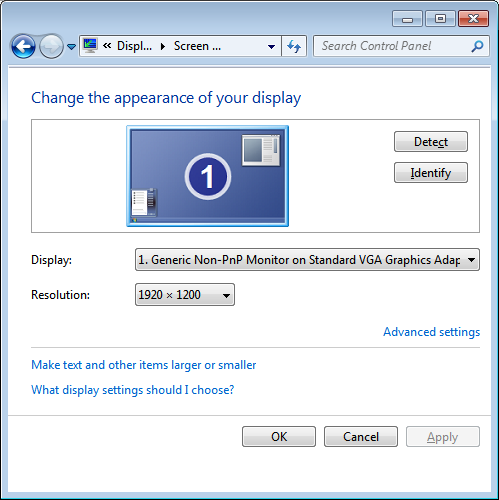
This procedure is made for the Microsoft® Windows® 7 and 10 operating systems. It is assumed that you are familiar with these operating systems.
Context
As a general recommendation, you should set the screen resolution as high as possible. This will allow you more "space" in the EK80 presentation to offer more detailed information. The physical width of your top bar will also be extended, and free space for icons and navigational information.
Unless you change the hardware (computer, graphic adapter or display), you will only need to do this once.
Procedure
| 1 | On the computer, close the EK80 program. |
| 2 | This procedure is made for the Microsoft® Windows® 7 operating system.
|
| 3 | This procedure is made for the Microsoft® Windows® 10 operating system.
|