TS Histogram information pane description
The TS Histogram information pane presents a histogram with the echoes from single fish. The calculations are based on the fact that different fish species have different echo strength.The echo strength also depends on the operating frequency you use. The histogram presents the actual size of the fish by weight, length or echo strength (shown in dB).
Prerequisites
The TS Histogram information pane only works when you have a split-beam transducer.
How to open

To open the TS Histogram information pane, click in the chosen view to activate it, then select TS Histogram on the top bar. To close the information pane, select it one more time on the top bar. You can also select Close in the top right corner of the pane.
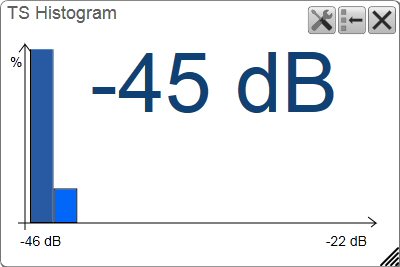
Description
The TS Histogram information pane presents a histogram with the echoes from single fish. The calculations are based on the settings you have chosen in the Calculation Interval dialog box. The histogram provides a visual indication on how large the individual fish are within the chosen interval.
Only the fish detected in the current channel are used to create the histogram. In this context, the term channel is used as a common term to identify the combination of transceiver, transducer and operating frequency.
For an accurate reading of the X-axis, place the cursor on the axis, and read the value from the tooltip label.The target strength shown is an average value.
Select Setup in the information pane to open the TS Histogram page. Use the TS Histogram page to define the properties for the histogram shown in the TS Histogram information pane. The TS Histogram page is located in the Information Pane Options dialog box. The Information Pane Options dialog box is located on the Active menu.
Before you open an information pane, you must first click in an echogram view to make it "active". By doing this you select the channel. In most cases, the data in the information pane is only valid for the selected channel. In this context, the term channel is used as a common term to identify the combination of transceiver, transducer and operating frequency.
You can easily change the physical size and shape of each information pane. Click in its lower right corner, and drag to a new size. To reset the information pane to its default size, select the Reset size button in its top right corner.
The Transparency function allows you to adjust how much you are able to see "through" the information panes you have opened. You can adjust the setting from 0% (no transparency) to 90% (almost full transparency) in steps of 10%.

Details
Close
Select this button to close the information pane. The pane closes immediately. If you wish to reopen it, simply click the button on the top bar one more time.
Reset Size
You may have manually changed the physical size of the information pane. To reset the information pane to its default size, select the Reset size button in its top right corner.
Setup
Select Setup to open the Information Pane Options dialog box. This dialog box allows you to change the presentation parameters related to the information pane.