12 Using the Zoom information pane to study details in the echogram
If you need to magnify a part of the echogram to study details, you can use the Zoom information pane.
Context
The Zoom information pane allows you to magnify a chosen area of the current echogram. Once the Zoom information pane is opened, the zoomed area is shown as a dotted rectangle in the view. You can change the size of the zoomed area, and you can move the rectangle anywhere inside the active view.
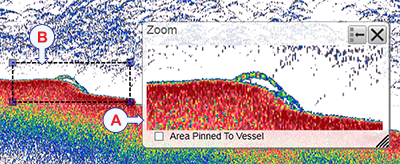
| A | Zoom information pane |
| B | Zoom rectangle used to define the size of the zoomed area |
In this screen capture, the zoomed area rectangle is positioned close to the Zoom information pane. You can however place the pane and the zoomed area independently anywhere you like inside the active view.
Each Zoom information pane export information. When opening the Biomass and/or the Size Distribution information panes, you will automatically receive information from each of the Zoom information panes that you have opened.
Procedure
| 1 | Click in the view you want to activate. The setting(s) are only applied to the currently active echogram. The active view is identified with a thicker border.
|
| 2 | On the top bar, select the appropriate information pane to open it. |
| 3 | Select a Transparency setting that fits your requirements. The chosen transparency percentage is used on all open information panes.
|
| 4 | Position the zoom rectangle over the echoes you want to investigate. Click in the middle of the zoom rectangle. Keep the mouse button depressed.
|
| 5 | Click the corners of the zoom rectangle, and drag to change it to desired size. |
| 6 | Control the behaviour of the zoomed area. Use Area Pinned To Vessel to control the behaviour of the zoom function. When the rectangular zoomed area is established, it can either follow the echoes while it moves towards the left, or it can
stay put.
|
| 7 | Select Close in the top right corner to close the information pane. |