Screen capture browser description
The EK80 system provides a built-in screen capture function to create snapshots of the echogram presentation. The EK80 system also provides a dedicated browser to view the saved images.
How to open
To open the screen capture browser, select the Screen Captures tab on the bottom bar.

To close the browser, click any of the other tabs on the bottom bar.
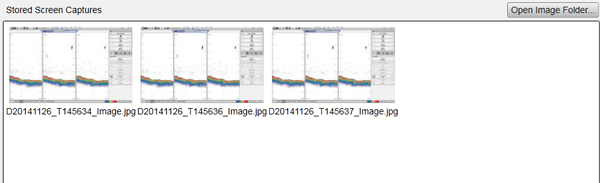
Description
The screen capture browser simply presents a miniature version of each screen capture that you have made. Each file is provided in standard JPG format, which can be opened by most commercial bitmap editors. The file names are created automatically using the date and time when you used the Screen Capture button.
Double-click a miniature image to open it. Once opened, select Return to Browser to return to the browser view.
To find the image files, select Open Image Folder in the image browser. By means of standard operating system functionality you can move, copy or delete each image file.
Tip


To make a copy of the EK80 presentation, select Screen Capture on the top bar. Every time you do this a new image file is created. Each capture includes the entire display presentation. Each screen capture you make is saved in .jpg format on the Processor Unit hard disk.