1 Installing Network Time Protocol (NTP)
NTP (Network Time Protocol) is a network protocol that enables you to synchronize the clocks on devices over a network. It uses one or more NTP servers to maintain a highly accurate time, and allows clients to query for this time.When clients query the server they automatically adjust their own internal clocks to mirror the NTP server. The Network Time Protocol (NTP) application must be installed on the EK80 Processor Unit.
Context
Installing an Network Time Protocol (NTP) application is a requirement if your EK80 Processor Unit is connected to acoustic Doppler current profiling (ADCP) hardware. The EK80 requires synchronized reception of the KM Binary datagram. The NTP application ensures that the EK80 and the ADCP hardware are synchronized to the vessel’s master clock.
Note
The screen captures are taken from software version 4.2.8. The manufacturer may change these in later releases.
Procedure
| 1 | Open a web browser. |
| 2 | Type the following URL in the address field: |
| 3 | Download and install the latest release of the NTP application. "NTP for Windows XP and newer, with IPv6 support"
Example: ntp-4.2.8p14-win32-setup.exe
|
| 4 | Select I agree for license agreement.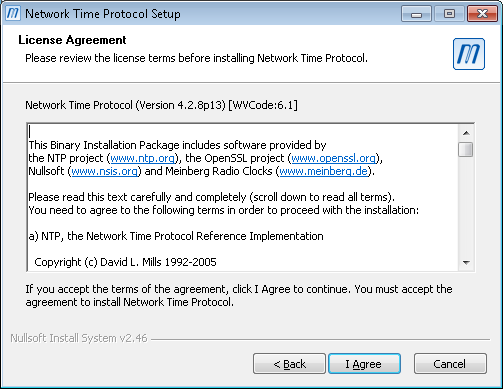 |
| 5 | Keep the suggested Destination Folder for Installation Location.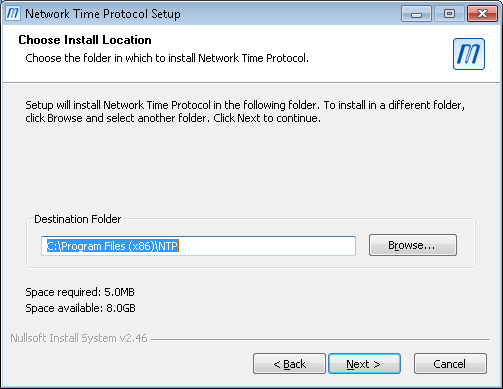 Select Next to continue.
|
| 6 | Select Installation Components.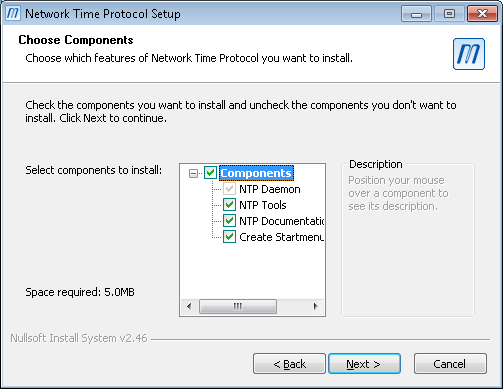 Select the following options by checking the check boxes:
Select Next to continue.
|
| 7 | Select configuration file settings.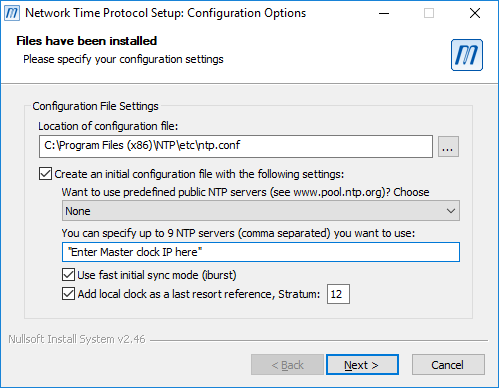 Select the following options by checking the check boxes:
Select Next to continue.
|
| 8 | Select No for not reviewing the generated config file.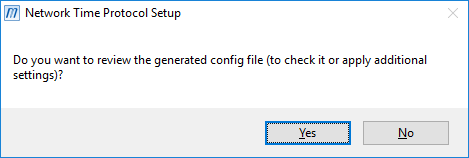 |
| 9 | Select service settings in the Setting up NTP servicepage.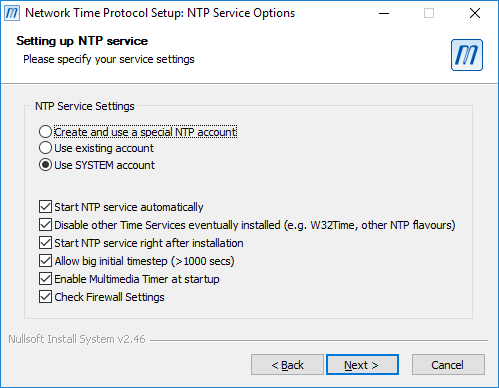 Select the following options by checking the check boxes:
Select Next to continue.
|
| 10 | Select Finish to close the wizard.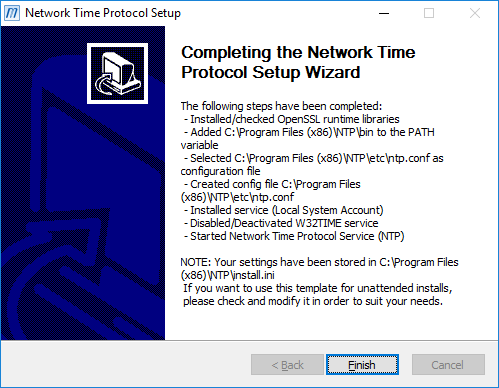 |