TS(f) information pane description
The TS(f) information pane offers an analysis of the target strength for single targets versus frequency. The algorithms use settings from the Single Target Detection dialog box.
Prerequisites
The TS(f) information pane can only be used when Pulse Type is set to FM in the Normal Operation dialog box.
How to open

To open the TS(f) information pane, click in the chosen view to activate it, then select the v button on the top bar. To close the information pane, select it one more time on the top bar. You can also select Close in the top right corner of the pane.
Description
The TS(f) information pane is a plot that shows the how echo strength for individual targets change with the operational frequency. The pane allows you to identify the nature of the individual targets, and discriminate between them.
Tip
In order to study individual targets, we recommend that you confine the targets to a dedicated layer to isolate the interesting
echoes. The layer would then for example "highlight" single targets within the layer. Without this layer the default background
layer will be used, but it may often offer too much data from other echoes.
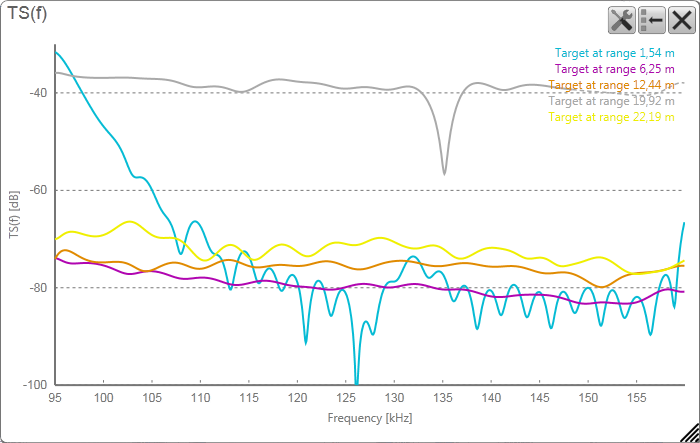
This screen capture example shows the frequency response from different targets. Each target is shown in a different colour,
and the range to each target is shown in the upper right corner of the pane. The horizontal curve (grey) at the top of the
pane shows the frequency response from a calibration sphere. The three almost identical curves are probably jellyfish, while
the dynamic curve (blue) is a random fish passing under the sphere.
Before you open an information pane, you must first click in an echogram view to make it "active". By doing this you select the channel. In most cases, the data in the information pane is only valid for the selected channel. In this context, the term channel is used as a common term to identify the combination of transceiver, transducer and operating frequency.
You can easily change the physical size and shape of each information pane. Click in its lower right corner, and drag to a new size. To reset the information pane to its default size, select the Reset size button in its top right corner.
The Transparency function allows you to adjust how much you are able to see "through" the information panes you have opened. You can adjust the setting from 0% (no transparency) to 90% (almost full transparency) in steps of 10%.

Details
Close
Select this button to close the information pane. The pane closes immediately. If you wish to reopen it, simply click the button on the top bar one more time.
Reset Size
You may have manually changed the physical size of the information pane. To reset the information pane to its default size, select the Reset size button in its top right corner.
Setup
Select Setup to open the Information Pane Options dialog box. This dialog box allows you to change the presentation parameters related to the information pane.