Transceiver Power Supply information pane description
The transceiver may be powered by an external power source. If the transceiver runs of a battery, you must monitor the supply voltage. The Transceiver Power Supply information pane shows you the current supply voltage provided to the transceiver.
How to open

To open the Transceiver Power Supply information pane, click in the chosen view to activate it, then select the Transceiver Power Supply button on the top bar. To close the information pane, select it one more time on the top bar. You can also select Close in the top right corner of the pane.
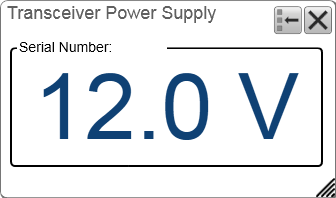
Description
If you operate your EK80 from a battery, it is very useful to keep an eye on the supply voltage. The EK80 software measures this supply voltage in the transceiver, and the result is automatically returned to the Transceiver Power Supply information pane.
| • | As long as the supply voltage is kept between 11.5 and 15 Vdc, the transceiver will work normally. |
| • | If the supply voltage drops to any value between 10 and 11.5 Vdc the transceiver will still work, but the EK80 will give you a message to say that the supply voltage is low. |
| • | If the supply voltage drops to below 10 Vdc, the transceiver will stop. The EK80 will then notify you with another message. |
One information pane shows you the supply voltage for all the transceivers in use on your EK80 system. The information pane shows the supply voltage for all transceivers that broadcast this information on the communication link
to the Processor Unit. This includes the Wide Band Transceiver (WBT) and the General Purpose Transceiver (GPT). The WBT Mini and WBT Tube transceivers are also supported.
Tip
This information is also found in the Diagnostics dialog box.
Before you open an information pane, you must first click in an echogram view to make it "active". By doing this you select the channel. In most cases, the data in the information pane is only valid for the selected channel. In this context, the term channel is used as a common term to identify the combination of transceiver, transducer and operating frequency.
You can easily change the physical size and shape of each information pane. Click in its lower right corner, and drag to a new size. To reset the information pane to its default size, select the Reset size button in its top right corner.
The Transparency function allows you to adjust how much you are able to see "through" the information panes you have opened. You can adjust the setting from 0% (no transparency) to 90% (almost full transparency) in steps of 10%.

Details
Close
Select this button to close the information pane. The pane closes immediately. If you wish to reopen it, simply click the button on the top bar one more time.
Reset Size
You may have manually changed the physical size of the information pane. To reset the information pane to its default size, select the Reset size button in its top right corner.