User interface familiarization
By default, the display presentation covers the entire screen. The visual elements provide you with the echo information you need, they help you to control the functionality needed to understand
this information, and finally, they allow you to control the operational parameters.
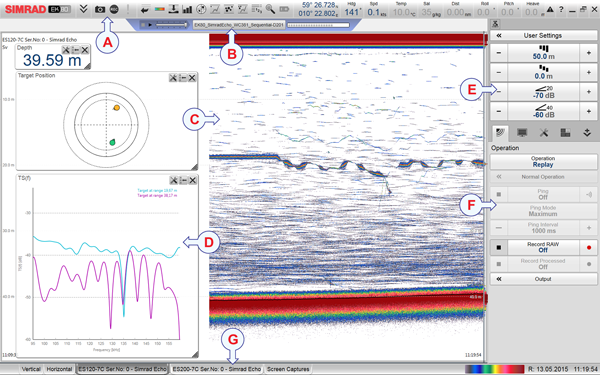
This screen capture shows you a typical data replay situation. You can see one echogram view, and several information panes. The top bar shows you navigational information as well as buttons for key functions and information panes. The menu system on the right side gives you easy access to all the functionality offered by the EK80 system.
| A | Top bar The top bar is located at the top of the display presentation and stretches from the far left to the far right. The top bar gives you fast access to key functionality and navigational information. It provides buttons for hiding and showing the menu, making screen captures, opening the Messages dialog box, and opening context-sensitive help. And more importantly, from the top bar you can see when data recording is active.
|
| B | Replay bar During replay, the dedicated replay bar is shown immediately under the top bar. The replay bar allows you to retrieve saved files, and to control the playback.
|
| C | Echogram views By default, you have one echogram for each frequency channel. You can choose which type of echogram you wish to see. If you have more than one frequency channel, the echograms for each channel can be presented horizontally with one over the
other, or vertically next to each other. In this context, the term channel is used as a common term to identify the combination of transceiver, transducer and operating frequency.
|
| D | Information panes The EK80 system offers several information panes to provide additional and detailed data from the presentations. The information panes are opened and closed from the top bar. You can change the appearance of the information panes to suit your preferences. You can change the transparency and the physical size of each pane.
|
| E | Main menu The Main menu is located at the top of the menu structure. It offers the most common functions for efficient use of the EK80 system. By default, the Main menu is open. It is placed on the right side of the display presentation. On the top bar, use Menu to hide or show the menu.
|
| F | Secondary menus The icons for opening (and closing) the secondary menus are located under the Main menu. Select an icon to open the relevant menu. Select it one more time to close the menu.
|
| G | Bottom bar The bottom bar is located at the bottom of the display presentation and stretches from the left side to the right side. The tabs on the bottom bar allows you to choose channel and presentation mode. A dedicated tab provides a special view for you to see the screen captures you have made. The bottom bar also shows you the current echogram colour scale, as well as the time and date for the last ping.
|