8 Upgrading the software on the transceiver
Certain software upgrades for the EK80 system also include an upgrade for the transceiver. To ensure maximum operational performance, you must upgrade all transceivers with the software/firmware provided with the
installation files.
Prerequisites
In order to upgrade the software you need the relevant file set on a suitable media. If the software is provided on a CD or a DVD, and your computer is not fitted with a suitable drive, copy the files to a USB
flash drive.
It is assumed that you are familiar with the Microsoft® operating system utilities for file handling.
Context
When the EK80 system is turned on for normal use, the software checks that the software version for the EK80 system matches the software version in the Wide Band Transceiver (WBT). If there is a mismatch, an error message will be
provided.
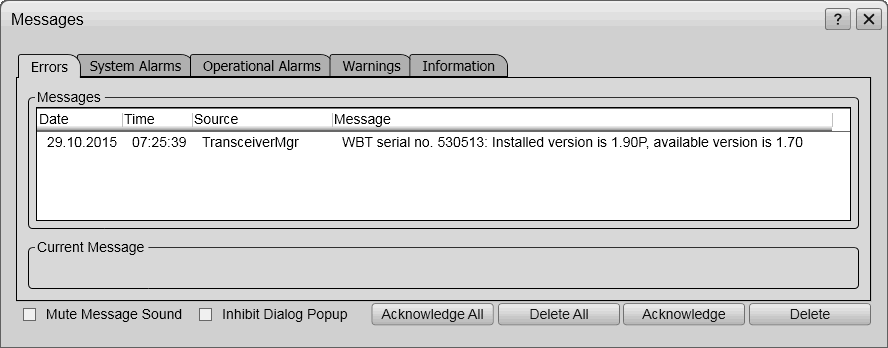
The software download process is supported by several dialog boxes with information.
Note
Before you update the transceiver software, make sure that you only have one computer running EK80 software in your network. This computer must be connected to all the relevant transceivers. Cycle the power on the transceivers before you download the transceiver software.
The screen captures are provided as examples. They do not reflect the latest software version.
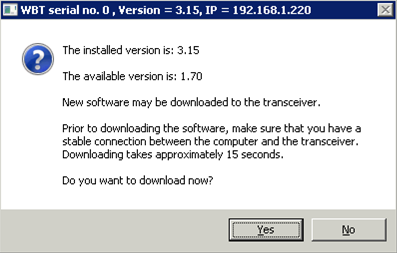
Procedure
| 1 | If you have more than one computer connected to your EK80 system:
|
| 2 | Turn on the computer and start the EK80 program. |
| 3 | Set Operation to Inactive. |
| 4 | Open the Setup menu. |
| 5 | On the Setup menu, select Installation. Observe that the Installation dialog box opens. This dialog box contains a number of pages selected from the menu on the left side.
|
| 6 | On the left side, select Transceiver. Observe that the Transceiver Installation page opens.
|
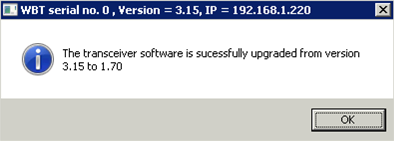 |
| 7 | Download the new software version.
|
| 8 | When the software has been downloaded, close all dialog boxes, and resume with normal operation. |
Further requirements
If the download process fails repeatedly, contact your dealer or Simrad support.