External Sensors information pane
The External Sensors information pane presents data from different kind of sensors connected to the EK80 system. This includes information not only from the navigation sensors, but also from sensors such as motion and temperature. The purpose of the information pane is to present the sensor data with larger numbers. You can adjust the size of the numbers yourself, and thus read key information even if the display is far away.
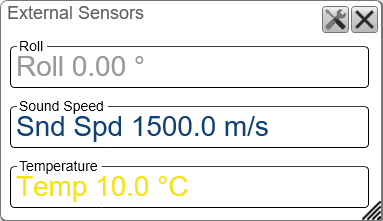
How to open
To open the External Sensors information pane, select the External Sensors button on the top bar. The information pane is not related to any active view, and can be placed anywhere on the display presentation.

To close the information pane, select it one more time on the top bar. You can also select Close in the top right corner of the pane.
Description
The information from each sensor is provided with large and clear numbers. The size of the text is automatically adjusted if you change the size of the information pane.
Use the External Sensors page to select which sensor data to display in the Sensors information pane. The External Sensors page will only open if the External Sensors information pane is open. This page is located in the Information Pane Options dialog box. To open, select the button on the Active menu. You can also open the page by selecting Setup in the information pane. From the list of sensors, select which sensor values to be displayed in the External Sensors information pane.
Tip
The navigational information is also provided on the top bar. To choose which information to be displayed on the top bar, use the Top Bar functions in the Display Options dialog box. The Display Options dialog box is located on the Display menu.
To set up the various operational parameters related to navigational inputs, open the Installation dialog box, and investigate the functionality related to sensor interfaces.
Details
Close
Select this button to close the information pane. The pane closes immediately. If you wish to reopen it, simply click the button on the top bar one more time.
Reset Size
You may have manually changed the physical size of the information pane. To reset the information pane to its default size, select the Reset size button in its top right corner.
Setup
Select Setup to open the Information Pane Options dialog box. This dialog box allows you to change the presentation parameters related to the information pane.