Software License page
The EK80 system needs one or more software licenses to work. Each software license code "unlocks" one transceiver for operational use with a set of predefined properties. The Software License settings allow you to type a license code (text string) to unlock the EK80 system functionality.
Prerequisites
Several of the pages in the Installation dialog box are not available when your EK80 system is set to Replay mode.
How to open
This page is located in the Installation dialog box. To open, select it on the Setup menu.

Description
The software license is a 32 character hexadecimal string based on the transceiver’s serial number. It defines several key parameters that control the functionality and behaviour of the transceiver(s) you use. Each software license code "unlocks" one transceiver for operational use with a set of predefined properties. Multiple licenses can be used to allow different transducers on each side of the multiplexer for WBT Mini/Tube.
The software license is not linked to the physical computer. You can therefore easily move the software from one computer to another, just remember to make a copy of the license string.
In order to obtain a software license you must contact one of our dealers or distributors. You can also use the request form on our website, or contact our support department directly.
Note
Once you receive your software license string(s), do not lose them. We suggest that you copy the information into a text file (for example Notepad), and add relevant information. Place the text file on the computer desktop, and make sure that backup copies are made.
When you work in the Installation dialog box, you must always select Apply to save the changes made on a page. You must do this before you continue working on a different page.
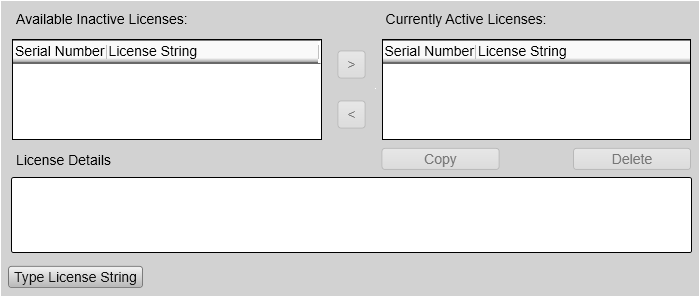
Details
Available Inactive Licenses
Current Active Licenses
Copy
Select a license code, then select Copy to copy the code to the computer clipboard. From the clipboard you can paste the code into a text editor, for example Notepad.
Note
Once you receive your software license string(s), do not lose them. We suggest that you copy the information into a text file (for example Notepad), and add relevant information. Place the text file on the computer desktop, and make sure that backup copies are made.
License Details
This list contains an overview of the functionality available with the currently selected license code. To see the operational parameters contained by a license, select it, and see the information in the License Details box.
The following license parameters are listed.
| • | The serial number for the transceiver(s) in use |
| • | The product name (EK80) |
| • | The application |
| • | The license type and expiry date (if any) |
| • | The type of transducer(s) that can be used |
| • | The type of transceiver(s) in use |
| • | The transceiver channel(s) that can be used for the permitted transducer(s) |
Depending on the type of system that the license has been created for, one or more channels are available. Each is defined with a channel number, a frequency range and the power output capacity. In this context, the term channel is used as a common term to identify the combination of transceiver, transducer and operating frequency. Each channel is connected to one single transducer. The transducer can be fitted with one or more sectors depending on the transducer type (single or split beam).