User Settings dialog box
The User Settings dialog box allows you to save the current user settings (your current selection of operational parameters), and to retrieve
factory or previously saved user settings.

How to open
This dialog box is opened from the Main menu.
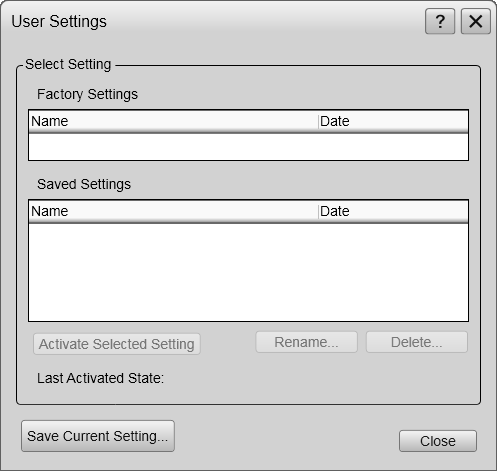
Description
The User Settings dialog box is used to store your favourite settings.
These settings can be related to different operations, environmental conditions or basic personal preferences. You can use different settings to create as many user profiles as you like, and give them any name. All the settings you have chosen using functions and dialog boxes in the user interface are saved.
Details
Factory Settings
Sometimes it may be useful to reset the EK80 system to work with a set of known user settings. A set of "factory settings" is provided for this purpose.
These factory settings contain all the default values. They are provided with the EK80 system. The factory settings may be put to use if you are uncertain of which values to use. They offer the "best practice" settings for typical use. When you want to apply the factory settings a small dialog box opens to request your confirmation.
The factory settings cannot be changed.
Note
Unless they are saved, all your current settings are lost when the factory settings are applied.
Saved Settings
Activate Selected Setting
User settings that either you or any of your colleagues have saved can easily be retrieved and put to use. This shortens down the time it takes to get started with the EK80 system.
To activate either a factory setting or a saved setting, select the relevant name in one of the lists, then select Activate Selected Setting.
Rename
Use this function to rename one of your saved settings. To rename a user setting, select its name in the list, and then select Rename. A small dialog box opens to accept the new name.
Note
The factory settings can not be renamed.
If you do not have a computer keyboard connected to your EK80 system, select the Keyboard button to open an on-screen keyboard.
Delete
When you save the user settings, the files you have created are shown on the Saved Settings list. The list may be too long. User settings that you do not need can be deleted.
Use this function to delete one of your saved settings. To delete a user setting, select its name in the list, and then select Delete. A small dialog box opens so that you can verify your choice.
Note
The factory settings can not be deleted.
Save Current Setting
When you have spent some time working with the EK80 system, you are probably using specific settings that you know are efficient for your purpose. It is a good idea to save these settings.
Use this function to save the currently applied settings. To save the settings you are using, select the Save Current Setting button. A small dialog opens to accept the name of the new setting.
You can only add settings to the Saved Settings list.
If you do not have a computer keyboard connected to your EK80 system, select the Keyboard button to open an on-screen keyboard.