9 Choosing which raw data file(s) to replay
When you record echo data the information is stored on the Processor Unit hard disk. Depending on your initial settings, the files can also be stored on an external storage device or a network disk. The echo data files can be retrieved and played back on the EK80 system.
Context
All playback is controlled by the replay bar.

| A | Stop: Select this button to stop the playback. The replay bar is not removed from the presentation until you select another operating mode. |
| B | Play/Pause: Select this button to start the playback, or to pause it. |
| C | Replay Speed: Select this slider and move it sideways to adjust the replay speed. |
| D | Replay File: The button shows you which file you are replaying. Select the button to open the Replay File dialog box. |
| E | Elapsed Time: This is the elapsed time of the replay sequence. |
| F | Playback Progress: This bar shows you the progress of the replay sequence. If you have chosen to restart the replay file(s) automatically (in a loop), the green indicator starts from left every time the file restarts. |
Procedure
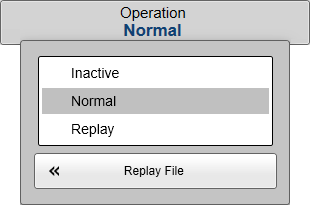 |
| 1 | Open the Operation menu. |
| 2 | Select Operation to see the available choices. |
| 3 | Select Replay File to open the dialog box. The Replay File dialog box allows you to choose which file(s) to be used for playback. The files listed were generated automatically during recording. Each file is identified with the time and date it was made.
When selecting multiple raw files to replay in a sequence, these files must be recorded with the same transceiver/transducer
configuration. Otherwise replay will stop when a file with changed configuration is opened.
|
| 4 | Select Add to choose a replay file. A standard operating system dialog box is used to locate and select the files you wish to use.
|
| 5 | If you wish to replay the selected files in an "endless" loop, select Loop. |
| 6 | If you wish to create index files for the selected files, select Check for missing index files. During raw file recording, the EK80 system automatically creates index files to allow for easier navigation in the replay files. On old files, however, these index files are not present. If you activate the Check for missing index files function, the index files are created on the selected files before playback starts.
Note
Creating index files can take a long time if you have many or/and large replay files, or if the files are stored on a network
server.
|
| 7 | Select OK to save the selected settings and close the dialog box. |
| 8 | Set Operation to Replay. The replay bar opens automatically. It is positioned directly below the top bar at the top of the display presentation.
|