2 Recording raw data
Use the raw data recording functionality provided by the EK80 system to save echo data using the *.raw format. You can save the data to the hard disk, or onto an external storage device. If your Processor Unit is connected to a local area network, you can also save to a network disk. You can keep the recorded files for scientific studies, future references or for training purposes. The recording is controlled by the Record RAW function.
Prerequisites
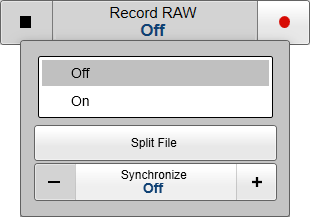
Before you start data recording, make sure that you have defined where to store the files. To define which disks and folders to use to save the data files, use the File Setup page. The File Setup page is located in the Output dialog box. If you wish to save your recorded data on an external hard disk, make sure that it is connected to the computer.
Context
You can save and recall echo information using the following methods and formats:
| • | Bitmap images (containing the full screen) are saved when you select Screen Capture on the top bar. Each screen capture you make is saved in .jpg format on the Processor Unit hard disk. The Screen Captures tab on the bottom bar opens a dedicated viewer that allows you to open these images. In the viewer you can also open the file folder on the hard disk. You can copy, rename or delete the image files. |
| • | Use Record RAW on the Operation menu to record raw data. To play back data, select Operation and then Replay mode. This mode allows you to play back previously recorded data. In Replay mode the EK80 system is not able to transmit ("ping"). For this reason, the EK80 system is inactive during playback. |
| • | A "history file" is recorded automatically and continuously. When the file is full it will start to overwrite the oldest data, thus creating a "ring buffer". These images can be recalled using the History information pane. The information in the History presentation is the same as on the original echogram presentation. To open the History information pane, select the button on the top bar. |
| • | Use Record Processed on the Operation menu to record processed data. This is only an export format. Processed data files can not be played back on the EK80 system. |
Note
The data files will normally become very large. If you wish to record large amounts of data, make sure that you have enough space on your hard disk. Unless your computer is equipped with a very large disk, we recommend that you save the data to an external storage device.
Procedure
| 1 | Open the Operation menu. |
| 2 | To start data recording, select On or the red circle on the right side of the Record RAW button. Alternatively, simply select the red circle on the right side of the button.
The Record indicator on the top bar changes its colour to reflect that recording is active.
You can record both RAW and processed data using the Record RAW and Record Processed functions. It may be useful to synchronize these two functions to automatically record all data formats simultaneously. To synchronize the recording functions, open the Record RAW button, and set Synchronize to On. The Record Processed button is then inhibited, and you can start and stop all recording by means of the Record RAW button.
|
| 3 | If you wish to reduce the size of the data file you are recording, click the middle of the Record RAW button to open it, and select Split File. The current file is closed, and a new file is automatically started.
|
| 4 | To stop recording, select Off or the black rectangle on the right side of the Record RAW button. Alternatively, select the black rectangle on the left side of the button to stop the recording.
|