History information pane description
The History information pane allows you to view previously recorded echogram sequences. Note that this information pane does not use the same presentation method as the other panes.
How to open

To open the History information pane, select the button on the top bar. A dedicated view on the left side of the display presentation opens to show you a history image. To close the History view, click this button one more time.
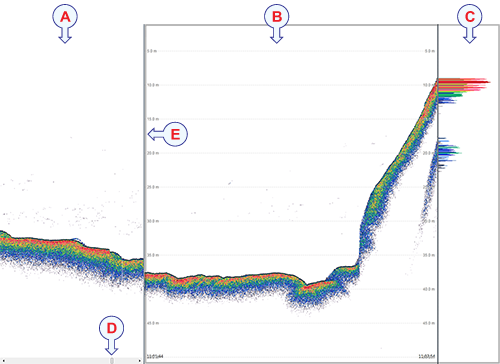
| A | The History view This image is fixed, even if the echogram is scrolling sideways on the right hand side.
|
| B | The active echogram presentation |
| C | The active scope view presentation |
| D | Click this button and drag it sideways to scroll through the recorded images |
| E | Click this border and drag it sideways to change the size of the History view |
Description
The History function saves the echogram images automatically on the hard disk These images can be recalled using the History information pane. The information in the History presentation is the same as on the original echogram presentation.
In order to show you the recorded echograms, the echogram presentation is split in two. The right side will show you the active echogram, while the left side is used to display the recorded history. Move the slider
button at the bottom of the presentation to view the full extent of the image.
Note
The number of history files is limited. After reaching the maximum number of files, the latest echogram picture overwrites the oldest one. The history function still allows you to quickly look through echogram pictures from several hours.
Every time the history file is saved to the hard disk, the pinging may be interrupted. It is therefore possible to disable the History function. You can also reduce the number of history files to save space on the computer’s hard disk. These functions are located on the File Setup page in the Output dialog box. The Output dialog box is located on the Operation menu.