File Setup page
A key function of the EK80 system is it ability to record echo data. To retrieve the data files you need to know where they are, and which file names that have been used. The purpose of File Setup is to define the file and folder properties for the data files that you are recording. You can select the disk and folder for the files, the maximum file size, and a prefix for the file names.
Prerequisites
The Output dialog box is not available when your EK80 system is set to Inactive mode.
How to open
This page is located in the Output dialog box.

The Output dialog box is located on the Operation menu.
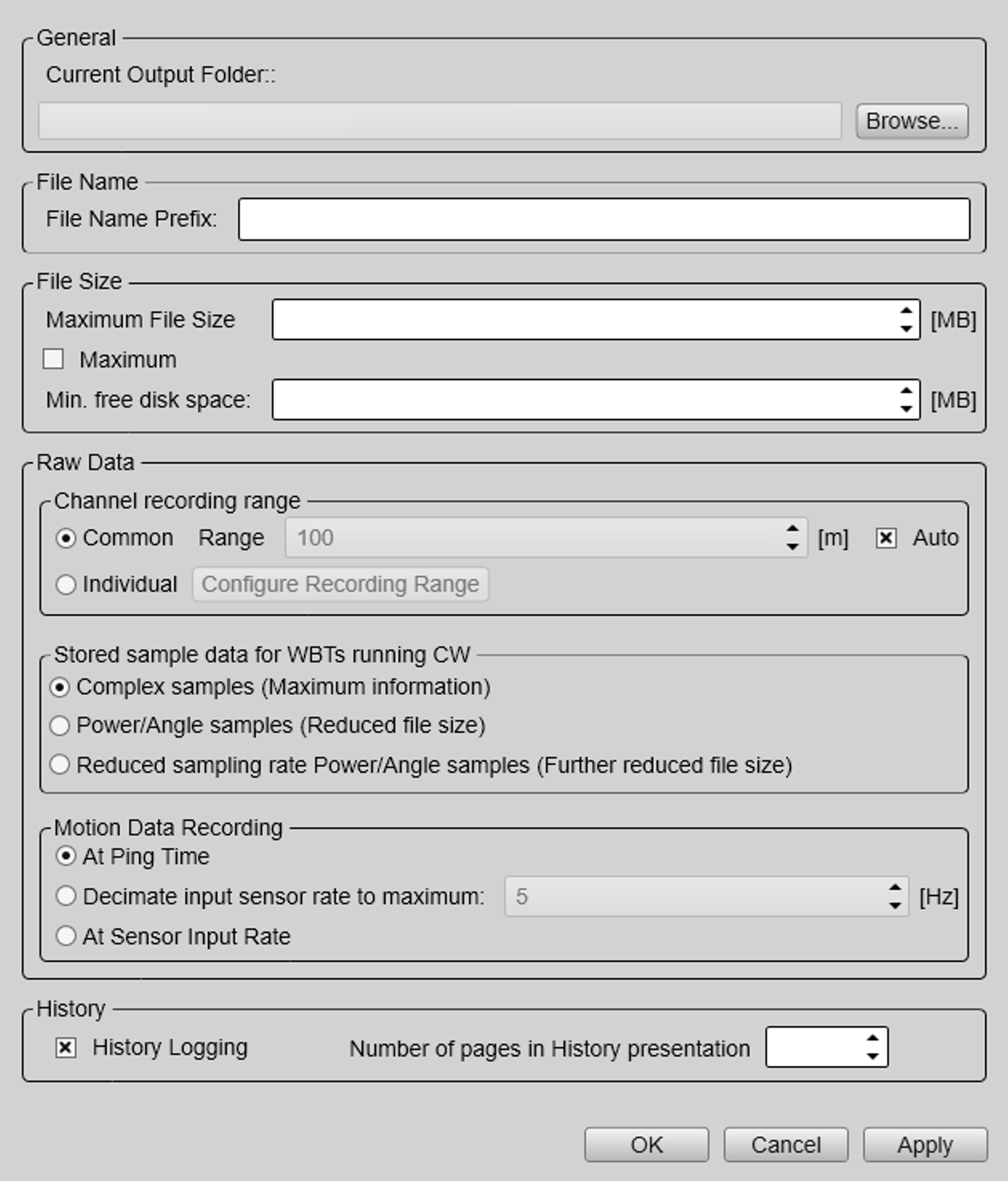
Description
The File Setup settings control how and where the recorded files are saved on the hard disk, or on an external storage device. By adding a prefix to the file names you can identify the files you have recorded during a specific survey. You can also define a maximum size of the files.
Tip
Set up the file and folder parameters before you start the recording. If you wish to save your recorded data on an external hard disk, make sure that it is connected to the computer.
If the current file size gets too big during recording, select Split File on the Record RAW button. This will close the current file, and then automatically continue recording to a new file. Record RAW is located on the Operation menu.
Details
Current Output Folder
Define the output directory for the recorded files. This text box shows you the file path that is currently used to store the data files. Select Browse to choose a different output folder to store the files. This function uses a standard operating system dialog box. You are permitted to create a new folder.
Note
In order to change the output directory, both Record RAW and Record Processed recording must be set to Off.
File Name Prefix
Max(imum) File Size
Define the maximum amount of bytes to be contained in one data file. Select Maximum for 1 GB file size.
The data files will normally become very large. If you wish to record large amounts of data, make sure that you have enough space on your hard disk. The EK80 system is not provided with unlimited disk capacity. We recommend that you either save the data files to an external storage device, or use a network disk.
Min(imum) Free Disk Space
Raw Data: Channel recording range
Before you start recording, you must specify the range you wish to use. The Range setting defines the vertical range from the start depth and down. In other words, this is the vertical distance between the "top" and the "bottom" of the detection area. The EK80 will only record the echo data retrieved between the selected Start Range setting and the total range. The depth range is selected in metres.
In this context, the term channel is used as a common term to identify the combination of transceiver, transducer and operating frequency.
| • | Select Common to use the same recording range for all your active channels. Use Range to define the depth range to collect data from. There are many depth settings in the EK80. Select Auto to allow the EK80 to automatically find the required range value. This range value attends to the depth chosen in the presentation, the bottom detector settings, and any layer that defines a depth that is not visible in the echogram. |
| • | Select Individual to use the different recording ranges for your active channels. Limiting the recording range for high frequency channels is useful to reduce file size. |
Raw Data: Stored sampled data for WBTs running CW
The Stored sampled data for WBTs running CW options can be used to reduce the amount of recorded data when you are using a Wide Band Transceiver (WBT) with CW pulses.
| • | Select Complex samples to use the default data format. This is the data format that was first introduced with the EK80 system. The format stores the maximum amount of information, but requires a larger data storage capacity. |
| • | Select Power/Angle to reduce the file sizes.This will store the data using the Wide Band Transceiver (WBT) sample rate, but on the format used by the General Purpose Transceiver (GPT). |
| • | Select Reduced sampling rate Power/Angle samples to minimize the file sizes. This will store the data with both the sample rate and format used by the General Purpose Transceiver (GPT). |
Note
Unless you choose Complex samples your RAW data files will contain less information.
Raw Data: Motion Data Recording
When the EK80 system receives motion data from a sensor, these data will typically be refreshed at 100 Hz. The motion data are always included in the raw data for every ping. The Motion Data Recording function allows you to control how often the motion data are saved in the raw data file.
| • | At Ping Time: The motion data are saved for every ping. |
| • | Decimate Input Sensor Rate to max: The motion data are decimated, and are saved at the chosen rate. |
| • | At Sensor Input Rate: The motion data are saved every time information is provided by the sensor. |
If motion data is saved more often than every ping, the additional information are saved in the MRU0 datagram.
History Logging
The History function saves the echogram images automatically on the hard disk These images can be recalled using the History information pane. The information in the History presentation is the same as on the original echogram presentation. The number of history files is limited. After reaching the maximum number of files, the latest echogram picture overwrites the oldest one. The history function still allows you to quickly look through echogram pictures from several hours.
Every time the history file is saved to the hard disk, the pinging may be interrupted. It is therefore possible to disable the History function. You can also reduce the number of history files to save space on the computer’s hard disk.
Note
If you open the History information pane while history logging is disabled, the information presented reflects the latest echoes recorded before
the logging was disabled. When history logging is enabled after some time, you will have a "hole" in the ping sequence.