11 Monitoring the numerical information in a depth layer
The Numerical information pane is the best tool for controlling your depth layers. All layers are listed, even those that may be located outside your current echogram presentation. The different layers can easily be activated by clicking the list of numerical data.
Context
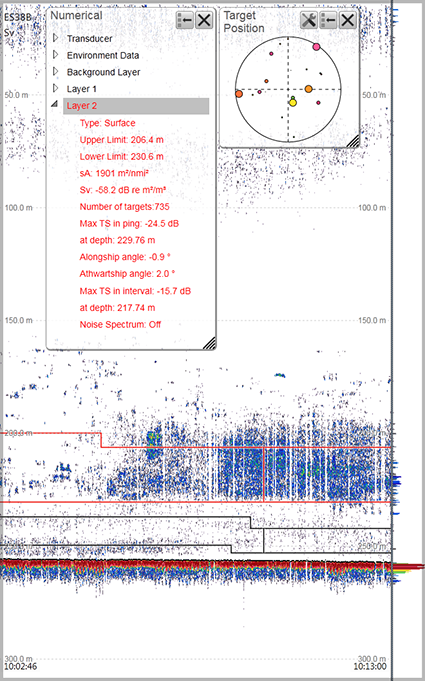
Once you create your own layer, all calculated values from this layer are displayed in the Numerical information pane. When the layer is selected ("activated") in the Numerical information pane (layer data shown with red text) or in the echogram, all data shown by the relevant information panes are
calculated from the echo data within the selected layer.
When a layer is established, it is drawn with two horizontal lines in the echograms. The lines identify the upper and lower
depth settings. If you have only one layer, it will always be "active", and shown with red lines. If you have more than two
layers, the "active" layer is shown with red lines, while the others are shown with black lines.
By default, a background layer collects all the data from the range chosen on the Main menu. Unless you specify your own layer(s), all data presented by the various information panes are calculated from this
background layer. However, with a large range selected - as in the background layer - the data will not be very accurate.
Note
The layers are a key function of the EK80. During normal operation, make sure that you are aware of the layer(s) that you have established, and that the requested
layer is activated to feed information to the information panes.
Procedure
| 1 | Click in the view you want to activate. The data in the information pane is only valid for the selected channel. The active view is identified with a thicker border.
|
| 2 | On the top bar, select Numerical. Observe that the Numerical information pane opens. The information from the current "active" layer is shown with red text. The information in the Numerical information pane is organized in collapsible lists. Each list can be opened or closed using the small triangle on the left side.
|
| 3 | Select a different layer. This is not relevant if you have only one layer, because it will always be "active". If you have two or more layers, there are two ways to do this:
|
| 4 | Investigate the information provided by the information pane. |
| 5 | Select Close in the top right corner to close the information pane. |