Numerical information pane description
The Numerical information pane offers a numerical and graphical presentation of all the various parameters applicable for the current mode
and operation. Information about transducer, environment and current layers are included. The currently active layer is identified with red text.
How to open

To open the Numerical information pane, click in the chosen view to activate it, then select Numerical on the top bar. To close the information pane, select it one more time on the top bar. You can also select Close in the top right corner of the pane.
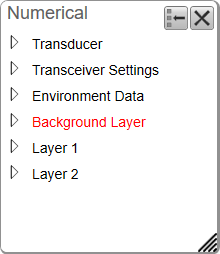
Description
The information in the Numerical information pane is organized in collapsible lists. Each list can be opened or closed using the small triangle on the left side.
| • | Transducer list:The Transducer list contains information related to the transducer in use on the relevant channel. In this context, the term channel is used as a common term to identify the combination of transceiver, transducer and operating frequency. |
| • | Transceiver list: The Transceiver list contains information related to the Transceiver in use on the relevant channel. |
| • | Environment list: The Environment list contains information related to the environment for the relevant echogram channel. |
| • | Background layer list: The Background Layer list contains acoustic data related to the default background layer. This layer covers the entire water column defined by the range setting on the Main menu. |
| • | Layer list: The Layer list contains acoustic data related to a specific layer. This layer covers the range you defined in the New Layer dialog box. When the layer is "active" the data is shown with red colour. |
The Numerical information pane is the best tool for controlling your depth layers. All layers are listed, even those that may be located outside your current echogram presentation. The different layers can easily be activated by clicking the list of numerical data.
Tip
To create a new layer, use the New Layer dialog box.
Once a depth layer has been made you can change its properties using the Layer Properties dialog box. If you only wish to change the range settings, you can also click and drag the line(s) in the echogram view.
To delete a layer, select it in the echogram or in the Numerical information field (layer data shown with red text), and then click Delete Layer.
Before you open an information pane, you must first click in an echogram view to make it "active". By doing this you select the channel. In most cases, the data in the information pane is only valid for the selected channel. In this context, the term channel is used as a common term to identify the combination of transceiver, transducer and operating frequency.
You can easily change the physical size and shape of each information pane. Click in its lower right corner, and drag to a new size. To reset the information pane to its default size, select the Reset size button in its top right corner.
The Transparency function allows you to adjust how much you are able to see "through" the information panes you have opened. You can adjust the setting from 0% (no transparency) to 90% (almost full transparency) in steps of 10%.

Details
Close
Select this button to close the information pane. The pane closes immediately. If you wish to reopen it, simply click the button on the top bar one more time.
Reset Size
You may have manually changed the physical size of the information pane. To reset the information pane to its default size, select the Reset size button in its top right corner.