Add Window dialog box
Modern computers can easily feed more than one display. The Add Window dialog box makes it possible to create a new window for a dedicated echogram presentation. The new window can contain a copy of an existing echogram channel, or it can be used to present a channel that is currently
not visible. The window can for example be placed on a second (or third) display connected to your computer.
How to open
The dialog box is opened from the menu provided by the Docking Views button. This function is opened from the Display menu.
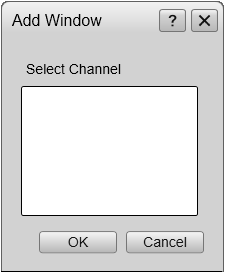
Description
Computers with graphic adapters supporting more than one display are fairly common. The Add Window function has been implemented to show echogram presentations on multiple displays. The function is also useful if your computer is only fitted with a large single display.
To move a chosen echogram to a separate window, simply choose the channel (identified with its transducer), and click Ok. The new window contains the chosen echogram channel. You can move this window to any display using the functionality provided by the operating system. To close the window, click the "X" in its top right corner.
When you have created a new presentation mode, use the Add Window functionality to add views to it.