Processed Data to Output page
The EK80 can export several types of processed data to a communication port. Use Processed Data to Output to define which processed data formats to export, and which communication port to use. This page is located in the Output dialog box.
Prerequisites
The Output dialog box is not available when your EK80 system is set to Inactive mode.
How to open
This page is located in the Output dialog box.

The Output dialog box is located on the Operation menu.
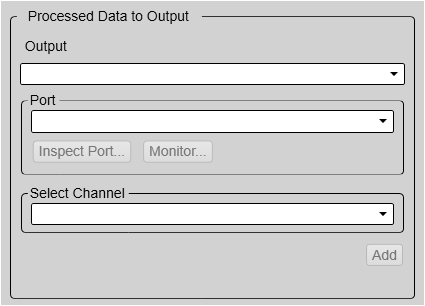
Description
Select the output type from the list, select where to send the information, and which channel to export the data from. Select Add to save your choices.
Note
The data files will normally become very large. If you wish to record large amounts of data, make sure that you have enough space on your hard disk. Unless your computer is equipped with a very large disk, we recommend that you save the data to an external storage device.
Once an output type has been defined, it is listed in the Installed Outputs box on the left side of the page. To remove or edit an output type, select it in the Installed Outputs box. Select Edit to change the settings. Select Remove to delete the output.
Processed data output types
| • | SEGY The SEGY (sometimes abbreviated "SEG-Y") file format is one of several standards developed by the Society of Exploration Geophysicists (SEG) for storing geophysical data. It is an open standard, and is controlled by the SEG Technical Standards Committee. For more information, see https://seg.org. Note that a navigation input must be available.
|
| • | XYZ This is processed and interpolated "xyz" data in ASCII format. The XYZ datagram is a topographical datagram showing the position and depth of a single channel.
|
| • | ZMQ Beam Velocity The EK80 provides the ZMQ Beam Velocity datagram to transfer ADCP data to the UHDAS processing software. University of Hawaii Data Acquisition System (UHDAS) refers to a suite of programs and processes developed for data acquisition,
processing and monitoring of ADCP data. ZMQ Beam Velocity is a broadcasting datagram format. It uses a local port and IP. You must specify local port and IP for the LAN adapter you would like to broadcast from.
|
| • | VLW The NMEA VLW datagram contains the travelled distance of the vessel. Two values are provided; relative to the water and over the ground.
|
| • | DBS The NMEA DBS datagram provides the current depth from the surface. The datagram is no longer recommended for use in new designs. It is frequently replaced by the NMEA DPT datagram format.
|
| • | DBT The NMEA DBT datagram provides the current depth under the transducer. In new designs, this datagram format is frequently used to replace the DBK and DBS formats.
|
| • | DPT The NMEA DPT datagram provides the water depth relative to the transducer, and the offset of the measuring transducer.
|
| • | ATLAS Atlas Depth is a proprietary datagram format created by Atlas Elektronik (https://www.atlas-elektronik.com) to provide the current depth from two channels.
|
| • | Simrad PSIMDHB The proprietary Simrad PSIMDHB datagram format is created by Kongsberg Maritime to contain the calculated bottom hardness and biomass information.
|
| • | VBW The NMEA VBW datagram contains water- and ground-referenced vessel speed data.
|
| • | VHW The NMEA VHW datagram contains the compass heading to which the vessel points, and the speed of the vessel relative to the
water.
|
| • | VTG The NMEA VTG datagram contains the actual course and speed relative to the ground.
|
| • | CP1 Current Profile The CP1 Current Profile datagram is a proprietary format created by Kongsberg Maritime. The datagram exports the velocity of the water current from the seafloor and from a selection of depth layers in the water
column.
|
Starting and stopping recording processed data
To start and stop recording of processed data, use the Record Processed function on the Operation menu.

Details
Installed Outputs
The Installed Outputs box lists all the currently selected outputs. To remove or edit an output type, select it in the Installed Outputs box.
| • | Select Remove to delete the output. |
| • | Select Edit to change the settings. |
| • | Select New to add a new output. |
Output
Select which datagram format to export.
Port
Select the Ethernet port or serial port you want to use for the communication.
Inspect Port
Select Inspect Port to check the communication parameters for the port. The relevant port setup dialog box opens. You are not permitted to make any changes. You can not define the communication port parameters here. If you need to adjust these, you must select I/O Setup after you have defined the data output parameters. The I/O Setup page is located in the Installation and Output dialog boxes.
Monitor
Select Monitor to open the Port Monitor dialog box. The Port Monitor dialog box allows you to study the communication stream on the chosen serial line or local area network (LAN) port.
Select Channel
Select from which channel you wish to export the data from. In this context, the term channel is used as a common term to identify the combination of transceiver, transducer and operating frequency. The text string identifies the channel using the following information:
| • | Transducer name |
| • | Transducer serial number |
Add
Select Add to start export of the chosen data format. Once an output type has been defined, it is listed in the Installed Outputs box on the left side of the page.
Remove
Once an output type has been defined, it is listed in the Installed Outputs box on the left side of the page. To remove the output, select the relevant format in the Installed Outputs box, and then select Remove.
Edit
Once an output type has been defined, it is listed in the Installed Outputs box on the left side of the page. To edit the settings of a specific output, select it in the Installed Outputs box, and then select Edit.
Save
Once you have finished editing the output settings, select Save to keep the changes.