Relay Output page
The EK80 system allows you to export the same sensor data that was originally imported. This can "reuse" the same information on other systems. The Relay Output page is used to set up and control this export functionality.
Prerequisites
The Output dialog box is not available when your EK80 system is set to Inactive mode.
How to open
This page is located in the Output dialog box.

The Output dialog box is located on the Operation menu.
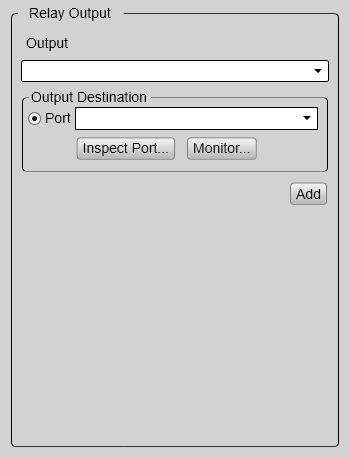
Description
The information imported to the EK80 system from various sensors can also be useful for other systems on board your vessel. The EK80 system allows you to "re-export" this sensor information. When activated, the selected sensor information is sent out on the chosen communication port (serial or LAN).
The following sensor data can be exported:
| • | Navigation |
| • | Motion sensor |
| • | Temperature |
Once an output type has been defined, it is listed in the Installed Outputs box on the left side of the page. To remove or edit an output type, select it in the Installed Outputs box. Select Edit to change the settings. Select Remove to delete the output.
Note
In this context, the phrase "sensor" is used to describe an external device providing information. This information is useful or essential for the operation of the EK80 system. Typical sensors are those providing navigational information (heading, speed or geographical position) or vessel movements
in the sea (motion sensors).
You can not define the communication port parameters here. If you need to adjust these, you must select I/O Setup after you have defined the data output parameters. The I/O Setup page is located in the Installation and Output dialog boxes.
Details
Installed Outputs
Port
Inspect Port
Select Inspect Port to check the communication parameters for the port. The relevant port setup dialog box opens. You are not permitted to make any changes. You can not define the communication port parameters here. If you need to adjust these, you must select I/O Setup after you have defined the data output parameters. The I/O Setup page is located in the Installation and Output dialog boxes.
Add
Remove
Edit