6 Exporting sensor data to a peripheral system
The information provided to the EK80 system from various sensors can also be useful for other systems on board. The EK80 system allows you to export the same sensor data that was originally imported. This can "reuse" the same information on other systems. The Relay Output page is used to set up and control this export functionality.
Prerequisites
This procedure assumes that:
| • | You have a vacant interface port on your Processor Unit. |
| • | You are familiar with NMEA and other relevant datagram formats. |
| • | You know how to set up the parameters for serial and local area network (LAN) communication. |
| • | The interface port is set up with the correct communication parameters. |
| • | The EK80 system is turned on and operates normally. |
Neither tools nor instruments are required.
Context
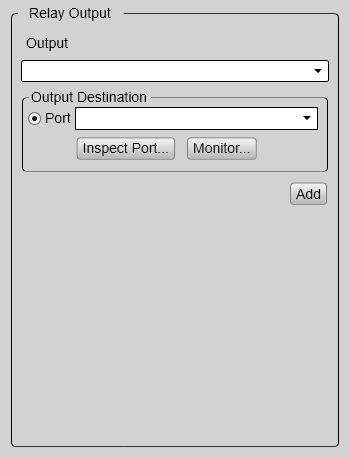
The information imported to the EK80 system from various sensors can also be useful for other systems on board your vessel. The EK80 system allows you to "re-export" this sensor information. When activated, the selected sensor information is sent out on the chosen communication port (serial or LAN).
The following sensor data can be exported:
| • | Navigation |
| • | Motion sensor |
Procedure
| 1 | Connect the peripheral system to an available communication port on your computer. This is described in the Installation Manual.
|
| 2 | Open the Operation menu. |
| 3 | Select Output. Observe that the Output dialog box opens. This dialog box contains a number of pages selected from the menu on the left side.
|
| 4 | On the left side of the dialog box, select I/O Setup. |
| 5 | Observe that the available serial and network interface ports on the Processor Unit are listed. |
| 6 | Set up the relevant serial or Ethernet (LAN) communication parameters.
|
| 7 | On the left side of the Output dialog box, select Relay Output. |
| 8 | On the Relay Output page, set up the data export parameters.
|
| 9 | If you want to check the communication parameters, select Inspect Port. Note
You cannot make any changes here. To change the communication parameters, use the I/O Setup page. The I/O Setup page is located in the Installation and Output dialog boxes.
|
| 10 | If you want to check the data flow on the selected port, select Monitor. In order to see this data traffic, your EK80 system must be active and transmitting information to the peripheral system.
The Port Monitor dialog box provides one text box for incoming messages (Rx Data), and one for outgoing messages (Tx Data). Use these boxes and your knowledge of the data communication to investigate the datagrams. The Port Monitor dialog box is a tool for debugging purposes. It is neither required nor intended for normal operation of the EK80 system.
|
| 11 | Select Apply and then Close to save all the parameters and close the Output dialog box. |