I/O Setup page
In order to communicate with peripheral devices, the computer offers several serial and/or Ethernet (LAN) ports. The number of communication ports depends on how your Processor Unit is set up and configured. The I/O Setup settings allow you to define which information is imported or exported by the Processor Unit. For each port, you can set up the communication parameters, and monitor the data flow.
Prerequisites
Several of the pages in the Installation dialog box are not available when your EK80 system is set to Replay mode. The Output dialog box is not available when your EK80 system is set to Inactive mode.
How to open
This page is located in the Installation dialog box. This page is also located in the Output dialog box.


To open, make a selection on the Operation or Setup menus.
Description
The EK80 software automatically scans the Processor Unit to locate and identify the available communication ports.
Once the software has established a list of valid interfaces, you can set up and control the communication parameters. The I/O Setup page provides two lists; one for serial ports and one for Ethernet (LAN) ports. Each list is supported with a set of functions to set up and monitor the communication ports. Select the port you want to work with and then select one of the buttons below the list.
Note
Use the I/O Setup page to add or delete serial ports and Ethernet (LAN) ports, and define the communication parameters for each port. Use the Sensor Installation page to define which external sensors your EK80 system will import information from. To control the data export, use the Output dialog box.
The Sensors page in the Diagnostics dialog box provides an overview of all the communication lines and sensors in use. All relevant status information is provided. Open the Diagnostics dialog box from the Setup menu.
When you work in the Installation dialog box, you must always select Apply to save the changes made on a page. You must do this before you continue working on a different page.
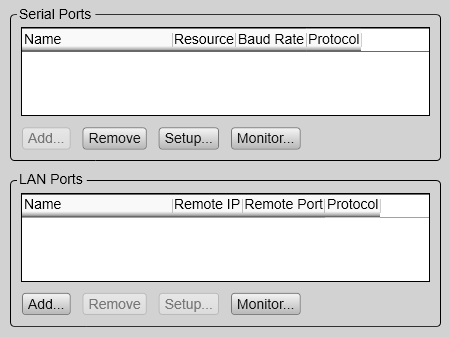
Details
Serial Ports
The table shows the available serial ports on the Processor Unit. The list is automatically populated the first time you open the I/O Setup page after a software installation. The list reflects the initial number of serial ports that are available. If you add interface hardware to your Processor Unit, you must select Add to add the new ports to the list.
Resource
Baud Rate
This is the current baud rate specified for the serial line. The communication parameters defined for NMEA 0183 are:
| • | Baud rate: 4800 bit/s |
| • | Data bits: 8 |
| • | Parity: Even |
| • | Stop bits: 1 |
Some instruments may provide other parameters and/or options. You must always check the relevant technical documentation supplied by the manufacturer.
Protocol
This is the current protocol specified for the port. Each port can receive multiple datagrams simultaneously, provided that they all use the same protocol. However, only one peripheral device can be physically connected to the port. If you want to connect several peripheral devices to a single serial port, you must route them through a "mixer". This can be a hardware unit or a computer (with relevant software) collecting and streaming the datagrams.
LAN Ports
This table shows the Ethernet (LAN) ports you have available. Each Ethernet adapter supports any number of network ports. Select Add to add a new port.
Ports that have not been initiated correctly have a red background colour.
Remote IP Address
The Remote IP Address is the Internet Protocol (IP) address for a peripheral device. This peripheral device is for example a sensor on the network, or another navigation or hydroacoustic system. If the data communication between your system and the peripheral device is set up to only import data from the device, the remote IP address is not required. If you want to export information to one or more peripheral devices (Broadcast mode), set Remote IP Address to 255.255.255.255. This is the default setting. If you want to use point-to-point communication in a closed network, set the remote IP address manually.
Remote Port
The Remote Port is important if you want to export information from the Processor Unit to a peripheral device on the local area network (LAN). The application on the peripheral device will "listen" to this port number. If you want to establish point-to-point communication for data import from a peripheral device on the network, you may need to define the network port on this device. To find the port number on the peripheral device, consult the documentation for the device, and/or the application to be used
on it. In most cases, this peripheral device is another computer on a local area network (LAN).
Protocol
Add
Select Add to add a new port. This is necessary if you have added new interface hardware, for example by installing an extra Ethernet or Serial adapter. If you have previously released an unused port, but want to bring it back into use, you must also select Add. If no serial ports are available the Add button is disabled. If one or more serial ports are available, you can select a port in the Add Serial Port dialog box.
Remove
Select this button to delete a communication port. Once the EK80 system has identified and listed all the available serial ports and LAN ports, they cannot be used by any other software. If the EK80 system does not need a specific port, it can be released for other use. Click the applicable port to select it, then select Remove to delete the port from the list.
Note
No acknowledgement is required; the port is removed instantly.
Setup
In order to use a serial port or LAN (Ethernet) port to receive or transmit information, its communication parameters must
be set up to match the peripheral device. Select one of the listed ports and then Setup under the table to set up the port parameters. A dedicated dialog box opens for you to change or accept the settings.
The communication parameters defined for NMEA 0183 are:
| • | Baud rate: 4800 bit/s |
| • | Data bits: 8 |
| • | Parity: Even |
| • | Stop bits: 1 |
Some instruments may provide other parameters and/or options. You must always check the relevant technical documentation supplied by the manufacturer.