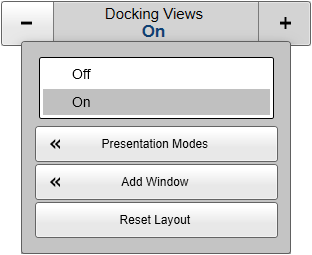Context
The views are organized in presentation modes. Which presentation mode to use is selected with the tabs at the bottom of the EK80 presentation.
You can create a new tab to contain the view(s) of your choice.
Procedure
|
2 |
Observe the Docking Views function. Select the middle of the button to open it for access to the available options. |
|
3 |
Select Presentation Modes to open the dialog box.
The Presentation Modes box lists the current presentation modes. Each of these appears as a tab on the bottom bar.
|
|
4 |
In the Presentation Modes box, select New.
|
a |
Type a name for the new mode. |
|
c |
Select any of the two arrows to position the tab at the bottom of the EK80 presentation. |
|
d |
Select OK to save the selected setting and close the dialog box. |
|
|
5 |
At the bottom of the EK80 presentation, select the new tab. |
|
6 |
Observe the Docking Views function. Select the middle of the button to open it for access to the available options. |
|
7 |
Select Add Window to open the dialog box.
|
a |
Select which channel(s) to place in the new presentation.
In this context, the term channel is used as a common term to identify the combination of transceiver, transducer and operating frequency.
|
|
b |
Select OK to save the selected setting and close the dialog box. |
|