Depth information pane description
The Depth information pane provides the water depth in the current echogram view. If you have several echogram views open, you can place one pane in each view.
How to open

To open the Depth information pane, click in the chosen view to activate it, then select the Depth button on the top bar. To close the information pane, select it one more time on the top bar. You can also select Close in the top right corner of the pane.
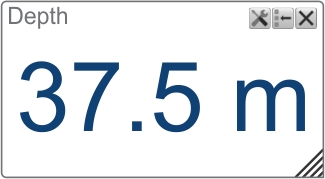
Description
The information pane shows the depth measured by the selected channel. In this context, the term channel is used as a common term to identify the combination of transceiver, transducer and operating frequency.
Tip
By default, the depth is shown in metres. You can change the unit of measurement on the Units page. The Units page is located in the Installation dialog box.
Selecting Setup in the Depth information pane opens the Bottom Detection page in the Information Pane Options dialog box. The purpose of the Bottom Detection settings is to define the upper and lower depth limits most likely to be used during normal operation.
Tip
If you have problems with bottom detection, you may consider disabling it. This can be useful if you only wish to study targets in the water column. Use the dedicated Bottom Detection function.
In certain situations the information pane may not display any data. In most cases, this is caused by improper settings. If this happens to you, observe the instructions in the small text message that appears.
Before you open an information pane, you must first click in an echogram view to make it "active". By doing this you select the channel. In most cases, the data in the information pane is only valid for the selected channel. In this context, the term channel is used as a common term to identify the combination of transceiver, transducer and operating frequency.
You can easily change the physical size and shape of each information pane. Click in its lower right corner, and drag to a new size. To reset the information pane to its default size, select the Reset size button in its top right corner.
The Transparency function allows you to adjust how much you are able to see "through" the information panes you have opened. You can adjust the setting from 0% (no transparency) to 90% (almost full transparency) in steps of 10%.

Details
Close
Select this button to close the information pane. The pane closes immediately. If you wish to reopen it, simply click the button on the top bar one more time.
Reset Size
You may have manually changed the physical size of the information pane. To reset the information pane to its default size, select the Reset size button in its top right corner.
Setup
Select Setup to open the Information Pane Options dialog box. This dialog box allows you to change the presentation parameters related to the information pane.