ADCP page
The ADCP (acoustic Doppler current profiler) information pane displays the velocities of the water currents in the horizontal and
vertical directions. Horizontal water velocities are shown in a 360-degrees presentation resembling a compass rose. The vertical velocity is presented with a bar graph. Use the ADCP page to control the basic properties of the ADCP information pane.

Prerequisites
This page is available only when ADCP functionality is activated.
How to open
This dialog box is opened from the Active menu. You can also open the Information Pane Options dialog box by selecting Setup in selected information panes.
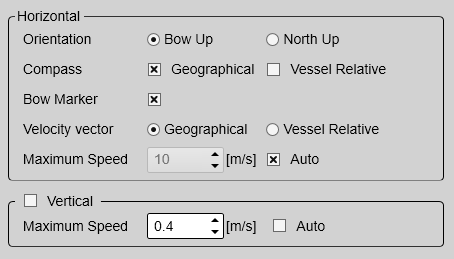
Description
To present the water current information accurately in the ADCP information pane the relevant settings must be correctl. Several setting are required to present the velocity values. If these settings are not known to you, use the default values.
Details
Horizontal
The ADCP (acoustic Doppler current profiler) information pane displays the velocities of the water currents in the horizontal and
vertical directions. Horizontal water velocities are shown in a 360-degrees presentation resembling a compass rose.
Each measurement of the water current velocity is presented as a vector drawn as an arrow. The length of the arrow indicates the velocity of the water. The tip of the arrow indicates the direction.
These are the properties for the horizontal measurements of the water current velocity.
Orientation
The Orientation choices specifies the physical direction of the 360-degrees presentation as related to your vessel. This setting will affect the direction of the velocity arrows.
| • | Select Bow Up to place the vessel with its bow up at all times. The presentation of the velocities, regardless of any relativity, will adapt to this setting. |
| • | Select North Up to place "North" at the top of the 360-degrees presentation at all times. The presentation of the velocities, regardless of any relativity, will adapt to this setting. |
Compass
The "compass rose" presentation will be applied with either cardinal or vessel relative directions.
| • | Select Geographical to set up the presentation relative to the cardinal directions (north. south, east and west). |
| • | Select Vessel Relative to set up the presentation relative to the vessel directions (fore, aft, port and starboard). |
Bow Marker
You can add a bow marker to easier identify your current heading. The bow marker shows you the vessel heading related to the direction of the horizontal current.
This is an "on/off" switch. Select the box to enable the function. The bow marker is shown as a dotted line drawn from the bow of the vessel symbol. The line reflects your vessel’s current heading.
Velocity Vector
Each measurement of the water current velocity is presented as a vector drawn as an arrow. The length of the arrow indicates the velocity of the water. The tip of the arrow indicates the direction. The horizontal velocity vectors can be presented using relative or true bearings.
| • | Select Geographical to present the vector relative to the cardinal directions (north. south, east and west). |
| • | Select Vessel Relative to present the vector relative to the vessel directions (fore, aft, port and starboard). |
If you choose to present the vectors relative to the vessel, the speed of the vessel is superimposed to the velocity of the
water current.
Maximum Speed
This is the maximum speed setting for the velocities presented in the ADCP information pane. It thus controls the scale in the "compass rose" presentation. Adapting the maximum speed range to the maximum velocity value provides a better visualisation of the velocity and the changes
in the velocity.
Select Auto if you want the EK80 system to provide automatic scaling.
Velocity can be measured in different units. Choose the unit of measurement on the Units page.
Use Large Captions
This is an "on/off" switch. Select Use Large Captions to increae the size of the captions in the bottom of the information pane.
Vertical
The vertical velocity is presented with a bar graph. These are the properties for the vertical measurements of the water current velocity.
Maximum Speed
This is the maximum speed setting for the velocities presented in the ADCP information pane. It thus controls the scale in the "compass rose" presentation.
Select Auto if you want the EK80 system to provide automatic scaling.
Velocity can be measured in different units. Choose the unit of measurement on the Units page.