Calibration Description dialog box
It is always useful to document your calibration for future references. The Calibration Description dialog box allows you to record information about your current calibration operations. The information is saved in the XML file.
How to open
The Calibration Description dialog box is opened from the third and fourth pages in the Calibration Wizard.
To open the Calibration Wizard, place the EK80 in either Normal or Replay mode, and select Calibration on the Setup menu.

In the first Calibration Wizard dialog box, select New calibration from raw data (Real time or Replay). This opens page 2. In the second page of the Calibration Wizard dialog box, select the channel to calibrate and select Next at the bottom of the page. This opens page 4. At the bottom of the fourth Calibration Wizard dialog box, save the recorded calibration data. Then, select Next. This opens page 5.
If you select Reprocess previous calibration data on the first page of the Calibration Wizard, selecting Next will take you straight to this fourth page.
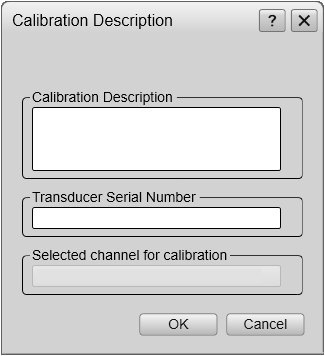
Description
You can type in any kind of relevant information into the Calibration Description text field. This can be for example the vessel’s location, weather conditions, or the name of the people who did the calibration.
The information you type is added to the XML file with the calibration data. The date and time of the calibration are automatically added to the XML file names. The Calibration Description dialog box also shows you the serial number of the transducer that is used on the channel that is calibrated, as well as
the name of the channel you are calibrating. This information is retrieved automatically.
Related dialog boxes