Port Monitor dialog box
Communication with external devices is important for the EK80 system. The communication between the EK80 system and peripheral devices takes place using "datagrams". These datagrams are self-contained and independent entities of data carrying information. When setting up or maintaining the EK80 system, it is always useful to verify that the communication lines with external devices are operational. The Port Monitor dialog box allows you to study the communication stream on the chosen serial line or local area network (LAN) port.
How to open
To open the Port Monitor dialog box, select a serial or LAN port on the I/O Setup page, and select Monitor.
The I/O Setup page is located in the Installation and Output dialog boxes. The Installation dialog box is located on the Setup menu. The Output dialog box is located on the Operation menu.
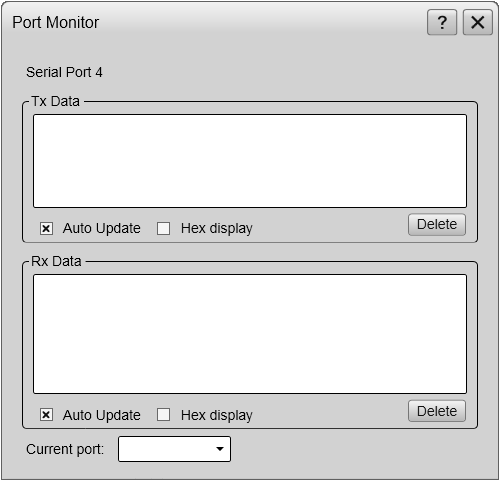
Description
The Port Monitor dialog box provides one text box for incoming messages (Rx Data), and one for outgoing messages (Tx Data). Use these boxes and your knowledge of the data communication to investigate the datagrams.
Note
The Port Monitor dialog box is a tool for debugging purposes. It is neither required nor intended for normal operation of the EK80 system.
Details
Tx Data
This text box displays the data communication exported from the EK80 to external devices. If you have enabled Auto Update, the text box is continuously updated with new information.
Rx Data
This text box displays the data communication received by the EK80 from external devices. These external devices may for example be navigation sensors, motion reference units, or other hydroacoustic systems. If you have enabled Auto Update, the text box is continuously updated with new information.
Auto Update
When this function is activated, the relevant text box is continuously updated with new information. If you wish to "freeze" the information for further investigation, deactivate to disable the automatic update.
Hex Display
Select this to show the information in the relevant text box in hexadecimal format.
Delete
This function clears the text box to allow a new stream of communication data to start on a blank page.
Current Port
This box identifies the port you are currently monitoring.
Tip
If you wish to change your attention to a different serial or LAN port, you can choose the communication port here instead
of returning to I/O Setup.