Transceiver Installation page
The Transceiver Installation parameters control the installation and disconnection of transceivers. Every time the page is opened, the EK80 system software automatically performs a search on the Ethernet network for transceivers. An overview of the available transceivers is shown. As permitted by the software license, you can assign any transducer to any transceiver.
Description
The Transceiver Installation page uses these groups to collect the parameters.
Transceiver Channels
The list in the upper part on the Transceiver Installation page shows you an overview of the transceivers and channels that are currently available. In this context, the term channel is used as a common term to identify the combination of transceiver, transducer and operating frequency. Each channel is identified by the transceiver type and serial number and the transducer(s) in use. The current status for each channel is also provided. If you have many transceivers connected you can change the size of the Installation dialog box, or you can use the two arrows on the right hand side of the list to scroll up and down.
Transceiver Information
The Transceiver Information group shows you the technical parameters for the transceiver that is used on the chosen frequency channel. Select one of the items in the Frequency Channels list to see the information about the relevant transceiver.
The information provided under Transceiver Information is not required for operational use.
The Download Transceiver Software function allows you to upgrade the software on the transceiver. Software updates are only available if and when distributed with the operational software.
Transceiver Browsing
The Transceiver Browsing parameters are used when you wish to start an automatic search for transceivers on the network.
The communication is made between the computer (identified with its Local IP Address) and one or more transceivers. To search your network for transceivers, check that the correct IP address of the Ethernet adapter in the computer is shown,
select Browse and then Apply. All transceivers connected to the computer through the network are automatically listed in the Frequency Channels list. The current status for each channel is also provided.
At the bottom of the Transceiver Browsing field, you can set up the EK80 system to automatically scan for new transceiver software versions. Software updates are only available if and when distributed with the operational software.
Note
When you work in the Installation dialog box, you must always select Apply to save the changes made on a page. You must do this before you continue working on a different page.
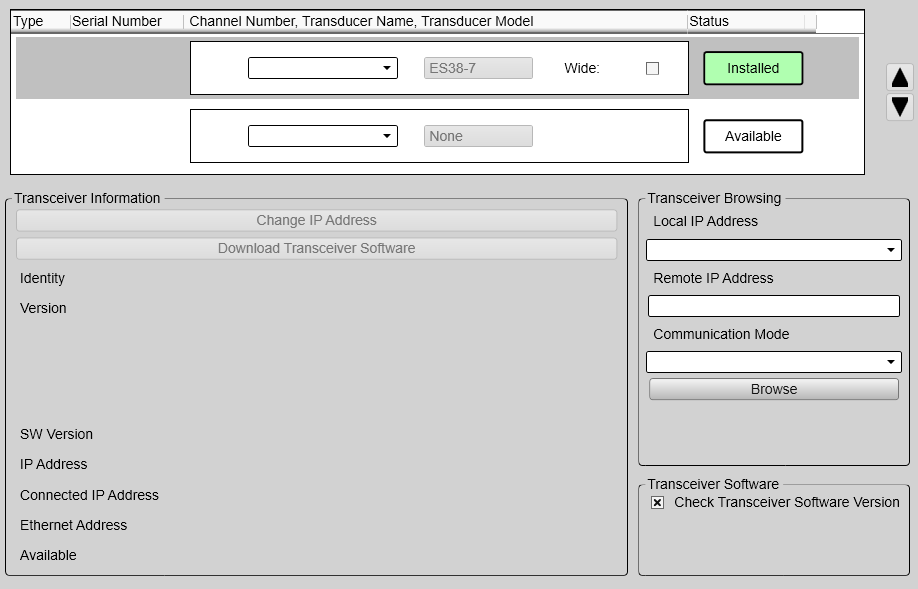
Details: Transceiver Channels
The list in the upper part on the Transceiver Installation page shows you an overview of the transceivers and channels that are currently available. In this context, the term channel is used as a common term to identify the combination of transceiver, transducer and operating frequency.
Type (of transceiver)
This information identifies the type of transceiver in use and/or currently available for the EK80 system.
| • | "GPT" identifies the "General Purpose Transceiver" |
| • | "WBT" identifies the "Wide Band Transceiver" |
| • | "SBT" identifies the "Single Band Transceiver" |
| • | "WBT Mini" identifies the miniature wide band echo sounder transceiver |
| • | "WBT Tube" identifies the subsea wide band echo sounder transceiver |
Tip
This information is also found in the Diagnostics dialog box. Open the Diagnostics dialog box from the Setup menu.
Serial number
Channel number
Each transceiver may have one or more transducers connected. This digit identifies each of these transceiver/transducer channels. You can not change this information. If you use split-beam transducers, you will only have one transducer on each transceiver. The channel number will then always
be one -1-.
Transducer Name
This column identifies the transducer that is connected to the transceiver. The name shown is the custom name you defined when you added the transducer to the system configuration using the Transducer Installation page.
When you set up the EK80 system for use, select the transducer from the list.
Note
You can only select from the transducers that you have previously installed on the Transducer Installation page.
Transducer Model
The transducer model is identified. This is normally the actual product name of the transducer. You can not change this information.
Transducer Name
This column identifies the transducer that is connected to the transceiver. The name shown is the custom name you defined when you added the transducer to the system configuration using the Transducer Installation page.
When you set up the EK80 system for use, select the transducer from the list.
Note
You can only select from the transducers that you have previously installed on the Transducer Installation page.
Transducer Model
Wide
Certain transducers are designed with a body containing one centre element and then a number of other elements in a circle
around the centre. This design allows you to choose between wide or narrow beam widths. A narrow beam will increase the range and resolution, but you will cover a smaller physical area.
| • | Select Wide to choose a wide bandwidth. The transducer will transmit and receive as a single beam unit using only the centre element in the transducer body. |
| • | De-select Wide to choose a narrow bandwidth. The transducer will transmit and receive as a split-beam unit using all the elements in the transducer body. |
The following transducers support this functionality:
| • | ES38-7 |
Status
The current status of the channel is shown.
| • | Busy: The channel is already in use, probably by another echo sounder on the same network. You cannot connect to this channel. |
| • | Installed: This channel is connected to your EK80 system. |
| • | Lost: This channel cannot be used. |
| • | Available: This channel is vacant and ready for use. |
Mux
In this context "Mux" means Multiplexer.
Certain transceivers for the EK80 support multiplexed outputs. When applicable, a tick box appears in the channel list to enable the multiplexing functionality.
Select the tick box to expand the channel listing to include the additional channels, transducer names and transducer models.
Note
Make sure that you have a clear understanding of which transducer that is connected to which output on the transceiver.
Details: Transceiver Information
The Transceiver Information group shows you the technical parameters for the transceiver that is used on the chosen frequency channel. Select one of the items in the Frequency Channels list to see the information about the relevant transceiver. The information provided under Transceiver Information is not required for operational use.
Change IP Address
Each Wide Band Transceiver (WBT) is provided with a unique IP addresses created by the BOOTP server in the software. In most cases, this button is not used on the EK80 system.
However, if you are using a system with older General Purpose Transceiver (GPT) units, this function may be useful. The GPT units are provided from the factory with fixed Ethernet and IP addresses. If your EK80 system uses two (or more) GPT units with identical frequencies, these will by default have different Ethernet addresses,
but identical IP addresses. In order for your system to work, all GPT units must have unique IP addresses. The button opens the IP Address dialog box to accept the new address.
Download Transceiver Software
It is possible to update the software in the Wide Band Transceiver (WBT). This update is only necessary if new functionality in the EK80 system software requires a newer software version. Software updates are only available if and when distributed with the operational software. The software release note provided will then include the necessary instructions.
Identity
This information reflects the type of transceiver connected. It also shows you the transceiver’s unique Ethernet address.
| • | "GPT" identifies the "General Purpose Transceiver" |
| • | "WBT" identifies the "Wide Band Transceiver" |
| • | "SBT" identifies the "Single Band Transceiver" |
| • | "WBT Mini" identifies the miniature wide band echo sounder transceiver |
| • | "WBT Tube" identifies the subsea wide band echo sounder transceiver |
Tip
This information is also found in the Diagnostics dialog box. You open the Diagnostics dialog box from the Setup menu.
SW Version
This is the software version currently running on the transceiver.
Tip
This information is also found in the Diagnostics dialog box. Open the Diagnostics dialog box from the Setup menu.
SW Version
Version
IP Address
This is the transceiver's current IP Address.
Connected IP Address
The computer holds an Ethernet adapter that is used to communicate with the transceiver(s). This is the IP address of that Ethernet adapter.
Connected IP Address
Details: Transceiver Browsing
The Transceiver Browsing parameters are used when you wish to start an automatic search for transceivers on the network.
The communication is made between the computer (identified with its Local IP Address) and one or more transceivers. To search your network for transceivers, check that the correct IP address of the Ethernet adapter in the computer is shown,
select Browse and then Apply. All transceivers connected to the computer through the network are automatically listed in the Frequency Channels list. The current status for each channel is also provided.
Local IP Address
This is the Internet Protocol (IP) address of the Ethernet interface adapter located in your computer. In most cases, each Ethernet adapter has a unique IP address, even when it supports multiple sockets. If you have more than one Ethernet adapter, you are provided with a list of the available addresses.
Note
Every time you choose a new IP Address you must select Apply.
If you wish to connect the computer to the ship’s network, you need two Ethernet adapters.
| • | Set up one adapter to communicate with the transceiver. |
| • | Set up one adapter to communicate with the ship’s local area network (LAN). |
Remote IP Address
The Remote IP Address is the Internet Protocol (IP) address for a peripheral device. This peripheral device is the transceiver.
If you wish to locate a transceiver using Point-to-Point communication, type the IP Address for the transceiver you wish to communicate with. If you don't know the transceiver's IP Address, leave this field blank, and use Broadcast communication.
Note
This is a legacy setting.
Communication Mode
You can select Broadcast or Point-to-point.
Broadcast mode enables data to be sent from the EK80 system to any number of peripheral devices. Data is only transmitted to these devices. Point-to-point mode implies that the computer is physically connected only to one single remote device. A complete two-way communication system is then established.
This peripheral device is the transceiver.
Use Broadcast if you do not know the Internet Protocol (IP) Address of the transceiver you are trying to locate.
Use Point-to-Point if you know the Internet Protocol (IP) Address of the transceiver. You must then type the this IP Address into the Remote IP Address box.
Note
This is a legacy setting.
Browse
Transceiver Software
At the bottom of the Transceiver Browsing field, you can set up the EK80 system to automatically scan for new transceiver software versions. Software updates are only available if and when distributed with the operational software. The software release note provided will then include the necessary instructions.