Setup menu
The Setup menu provides basic functions related to the installation parameters and the communication with peripheral systems.
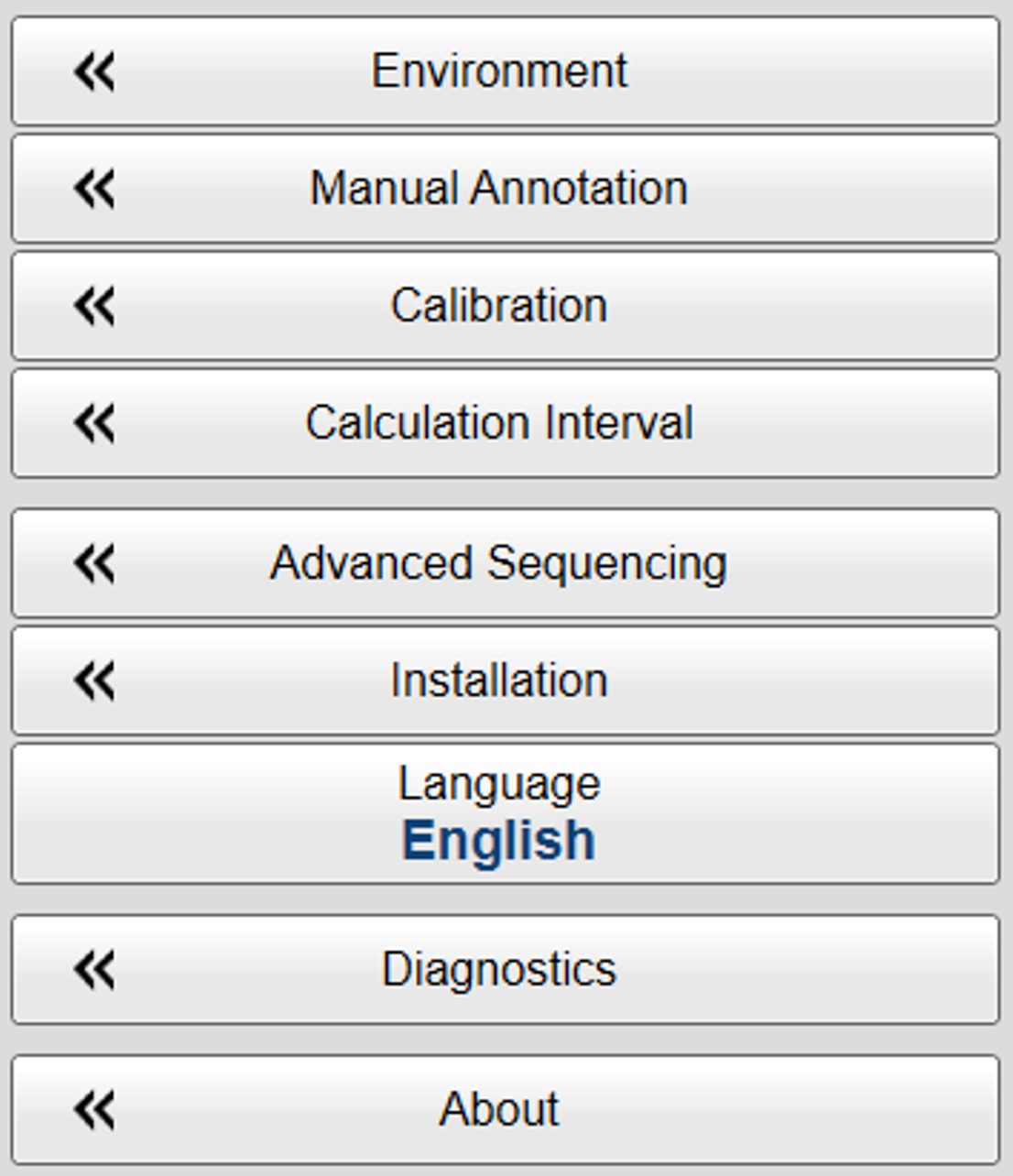
How to open
Select the Setup icon.

The icon is located under the Main menu. Select the icon one more time to close the menu.
Description
Only brief descriptions are provided.
For detailed information about each function, page or dialog box, refer to the Functions and dialog boxes chapter in this publication.
Tip

If you do not need to use the menu system, you can hide it. This allows more space for the echo presentation.

Use Menu on the top bar to hide or show the menu. When the menu system is hidden, it appears temporarily on the left or right hand side of the screen if you move the cursor
to that position.
Functions and dialog boxes
| • | Environment Environmental parameters such as salinity, sound speed and water temperature all play an important part to present accurate
echo data. Use the Environment parameters to define these values. Depending on the current sea and weather conditions, you may need to change these values frequently.
|
| • | Manual Annotation Sometimes it can be useful to place a single written comment on the echogram. The Manual Annotation dialog box offers that function. Type a text string. Select OK in the dialog box to add the text to your echogram.
|
| • | Calibration The purpose of the Calibration button is to start the "wizard" that takes you through the calibration process.
|
| • | Calculation Interval The Calculation Interval settings define the parameters that are used to calculate the biomass and the size distribution. You can base the calculations on sailed distance, elapsed time, or a number of pings.
|
| • | Advanced Sequencing The Advanced Sequencing dialog box offers a planning and programming tool for compound EK80 operation. In the Advanced Sequencing dialog box you can create, edit and remove defined advanced sequences and all elements included in these sequences. An advanced sequence includes ping, ping groups and ensembles.
|
| • | Installation Before you use the EK80 system you must set it up to communicate with the relevant peripherals. This includes the transducer(s). Use the Installation dialog box to set up all interfaces with external devices, and to set up basic parameters related to installation and operation. In most cases, you only need to do this once.
The following pages are provided:
|
| • | Language You may prefer to use the EK80 system with the user interface in your own language. A selection of languages is provided. The Language function allows you to select the language to be used in the display presentations, menus and dialog boxes.
|
| • | Diagnostics The EK80 is a computerized echo sounder. There are hardly any analogue circuitry, and the possibility of traditional troubleshooting is limited. In order to rectify this, a built-in software application is available to offer test and maintenance functionality. The Diagnostics dialog box controls the test and diagnose application that checks the performance of the EK80 system.
|
| • | About Each software release for the EK80 system is uniquely identified. The About dialog box identifies the current software version with its release date. The version described in this publication is 21.15.
|